DOWNLOAD FOR PC DOWNLOAD FOR MAC
By far, huge number of people are moving towards online live streaming application as compared to TVs, and with this, there are also numerous options available to choose from. If you are still confused which one to prefer for your live streaming needs, look no further and straightaway bet on Mobdro.

Mobdro is an Android application which crawls the whole Internet for available live stream and brings them to your Android device. Unlike other popular live streaming applications like PopCorn Time, MovieBox, etc., Mobdro presents all available streams beautifully segregated in the form of channels.
Now as Mobdro is officially an Android Application… what if you decide to take viewing experience to your Windows or Mac based system, for bigger screen viewing experience? Yes, that is pretty much possible!
You can take Mobdro to your Windows or Mac system, and this can be done by using Android Emulators. Again with tons of options to choose from, we recommend the most trusted and used emulator BlueStacks.
Note: Emulators are nothing but a bridge between Android and your Windows or Mac environment.
Let’s straightaway Jump into getting Mobdro with Bluestacks!
Contents
Getting Mobdro Using Bluestacks on Windows
For getting Mobdro on your Windows device, and that too using Bluestacks, follow the steps listed below …
- The first and foremost thing to do is to download Bluestacks for Windows. You can download the same by clicking on download button below.
- Once download, Install the Bluestacks on your Windows machine, by following the on screen instructions
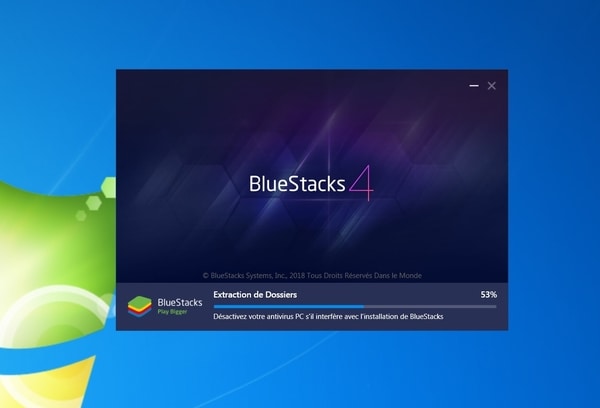
Note: If you have already downloaded the Bluestacks from elsewhere, make sure that you downloaded the latest Bluestacks version, running Android 4.1 or up, as the minimum requirement of Mobdro to run on any Android device is version 4.1 or up.
- If Bluestacks is all installed and running, go ahead and download the Mobdro APK
- Now we need to make certain changes in Bluestacks Android environment settings, to be able to initialize the installation. Go to settings from Menu bar and navigate to Security. Enable Unknown Sources by checking on box provided. This will allow third party apps to get installed.
- Now go to stored APK of Mobdro and double click on that to get Installation screen. Click on “Install” to Install the Mobdro successfully.
- Voila! Now go to Home Screen and start Mobdro.
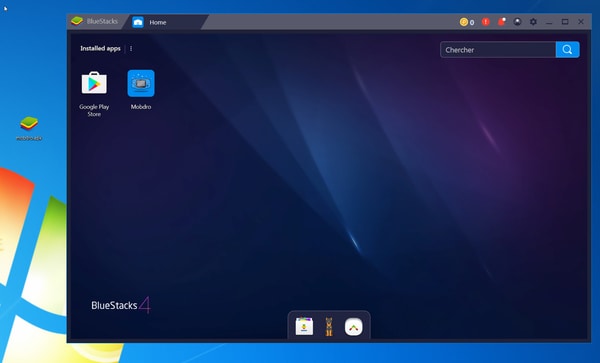
Getting Mobdro Using Bluestacks on Mac
Getting Mobdro on Mac using Bluestacks is very similar to what we have listed for Windows. Follow the steps to get it …
- Download Bluestacks for Mac
- Once downloaded, Install the same by following on screen instructions. Make sure that you have .dmg file and the Installation disk have 500mb free space minimum.
- Make sure Bluestacks version is running Android 4.1 or up, which is again the minimum requirement of Mobdro
- Now click on below listed button to download Mobdro APK file
- Open Bluestacks with Admin rights, and go to Settings -> Security -> and enable Unknown sources to get third party application installation allowed.
- Now go to downloaded APK and using Bluestacks, open that APK file to get on screen Installation instructions. Follow the same and install the Mobdro on your Mac.
Now some of the users starts getting error while using Mobdro with Bluestacks very recently. Here are some tips which can resolve those issues if you are getting in first place.
Fixing Issuses with Mobdro
- Make sure that Android Version you are running on Bluestacks is Android 4.1 or up.
- Make sure the connection to Internet is up, and change the DNS to Google Public DNS, which is 8.8.8.8 and 8.8.4.4
- Go to Mobdro Menu and navigate to About to update the app. Once done, Mobdro will get updates automatically further on.
Getting Familiar With Mobdro
Mobdro is beautifully divided into main categories and top most picks on Home Screen. That is, when you first login to main screen, you will see categories as follows…
- Channels – This includes all the popular channels, from Sports to News to Movies and all.
- New – This lists only News channels/streams available from across globe
- Shows – This list all the available streams for shows like Big Bang Theory, Breaking Bad, etc.
- Movies – This list all the Movies which are getting streamed live at that particular moment
- Sports – Any live sports happening will be listed here, based on channel too
- Music – If you are a music enthusiast, Music option is for you, listing all popular genre of Music.
- Gaming – Any live stream available for games will be shown here.
- Podcasts – This category includes all popular Podcast available across world.
The list gets added at any particular time based on streams available.
So, take Mobdro on your Windows or Mac system to get best viewing experience.

